Reading in the language you are learning is one of the best ways to learn new vocabulary, internalise grammar and greatly improve your comprehension of the language. No matter if you read physical books, online articles, or a mix of the two, your skills in the target language will benefit greatly.
-
I love the feel of physical books, and a basic system of asking yourself “did I understand this?” and underlining new words to lookup later can go a long way to improving your language skills.
-
I also like reading digitally with an app specifically designed for language learning, such as Lute, which I’ve used for several months now. With it you can read anything you come across on the internet, including news articles, blog posts, transcripts and eBooks.
While I love reading physical books, digital tools can be more useful for language learning if you want easy access to a dictionary and to track how well you know each word. Here’s how Lute works, and why I find it so valuable in my self-study of te reo Māori.
Built-in Dictionary
One of the most powerful features in Lute is its dictionary, your personal database of words relevant to you and what you’re reading. While reading a text, you will come across new words that you haven’t seen before. Just click on the word, and Lute will open an online dictionary of your choice to find out what it means. You then add that into Lute itself, and next time you come across that word and hover over it, the definition will be displayed.
But hang on - that seems overly complicated. Why doesn’t it already have a dictionary loaded? True, but the manual curation of your personal dictionary is the point. By going through that process, you make your brain properly think about the new word, which makes it more likely that you’ll remember and learn the new word.
How you’d like to store the definitions is up to you. You could copy+paste the entire definition, select a couple of the best translations, write an explanation, use an explanation in the target language, or use images. Whatever makes the most sense to you. Personally, I try to get one or two word translations in English for each different meaning of the word.
Manually curating the words is also fantastic for learning grammar patterns, particularly any prefixes, suffixes, genders, tenses, or any other transformations that the language does. Lute has a feature called “parent words” which lets you link all the forms a word can take to its root. This lets you connect different forms and avoid duplicating definitions.
In te reo, this really solidified my understanding of many things, especially the prefix whaka-, the passive verb form and nominal form.
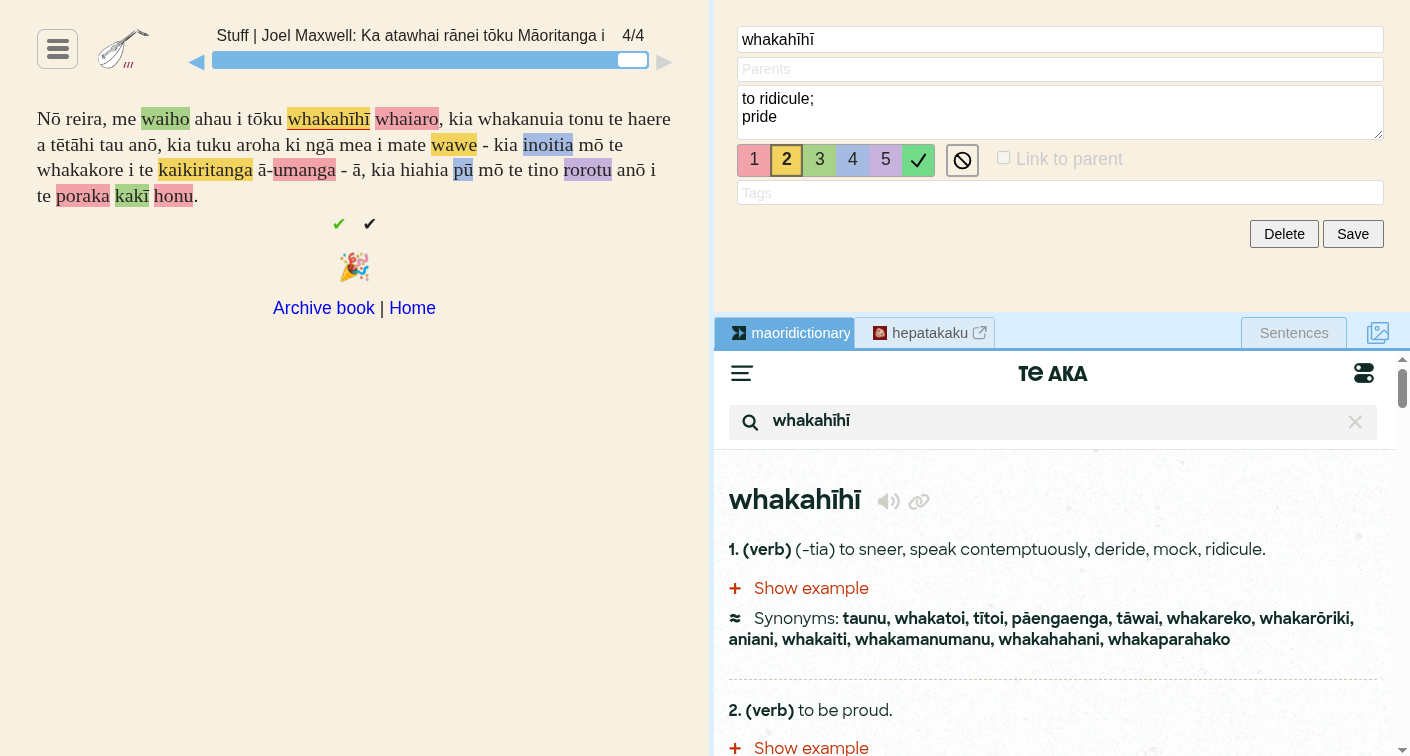
Highlighting Words
In the screenshot above, you will have noticed that some of the words there are highlighted in various colours. These signify how well I know them, ranging from 1-5 or Well Known, which is no highlight. New words I add are at first read, but if I remember it when I come across it next, I’ll bump it up to the next level. This continues and as I learn the new word, its status increases until I know it very well.
The other option is Ignore, which I use for names, proper nouns and anything else that shouldn’t be counted as an actual word.
The parent words mentioned before can also link the known status, so if you update the status for one of them, they all get updated. For example, I know the word ako (to learn) quite well, so it is at status 4. When I come across the word kaiako (teacher), I link to its parent term, ako. Straight away, this new word is assigned the same status as 4. If I change the status of either word, all other linked words will be set as the same. It is also possible to link terms without linking their statuses, if needed.
While reading, it is very easy to update the status of a word by hovering over it and pressing the corresponding number (1-5), ‘w’ (well known) or ‘i’ (ignore).
Lute uses these word statuses to show the range of statuses of the words in a text, so you can easily see how hard a new read will be.

Installation
Have a look at the links below to learn how to install Lute on your computer. It is a bit technical, but not too difficult if you follow the step-by-step instructions. Definitely worth it, considering how useful Lute is - and it’s 100% free!
Related links
- Ben from Refold has a great video about it with a detailed explanation and install guide.
- The official Lute User Manual.
- The Lute discord server.
- Overview and install videos by is4ndroide.
- LingQ, a paid alternative to Lute. I personally prefer Lute, which is free and open source, though they’re both great in different ways.